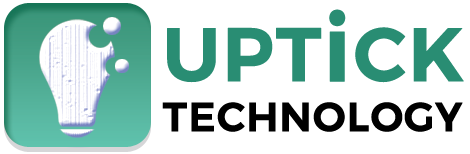Safari is clean, fast, and deeply integrated with macOS—but most users never unlock its full potential.
Whether you’re a student, creator, or business user, these 10 Safari tips for Mac will make your daily browsing smoother, faster, and more productive.
Table of Contents
1. Use Reader Mode to Clean Up Pages Instantly
Tired of ads, popups, or newsletter nags? Safari’s Reader Mode clears everything except the main content.
How to use it:
- Click the “aA” icon in the URL bar
- Select “Show Reader”
Customize fonts and background for distraction-free reading—great for research or long blogs.
2. Group Tabs with Tab Groups (Productivity Hack!)
If you keep 20+ tabs open while working or researching, this one’s gold.
What to do:
- Click the down arrow next to the sidebar icon
- Choose “New Empty Tab Group” or “New Tab Group With X Tabs”
Name it like “Work,” “Learning,” or “Holiday Plan.” Your tabs will be saved—even after restart.
3. Block All Cross-Site Trackers (Privacy Boost)
Safari automatically blocks trackers, but you can go further.
Steps:
- Open Safari > Settings > Privacy
- Enable “Prevent cross-site tracking”
- Enable “Hide IP address from trackers”
This improves speed and privacy—especially on ad-heavy websites.
4. Drag Tabs to Another Window or Desktop
Want to focus on one task? Just drag a tab away to split it into a new Safari window.
Tip: Use Mission Control (F3) to move the new window to another desktop space.
5. Pin Important Tabs (Keep Them Always Open)
If you always use Gmail, YouTube, or Trello, pin them.
How:
- Right-click on the tab
- Select “Pin Tab”
Pinned tabs open automatically every time Safari starts.
6. Clear Cache Without Logging Out
Need to refresh Safari without losing cookies or sessions?
Shortcut:
- Press Option + Command + E
This clears cache only, not passwords or login cookies.
Useful when debugging or when pages aren’t loading correctly.
7. Download Entire Webpages as PDFs
Great for saving receipts, articles, or flight bookings.
Steps:
- Go to File > Export as PDF
- Save the page locally
You can also use Command + P → Save as PDF from the print dialog.
8. Use Dark Mode for Comfortable Night Reading
macOS has full dark mode integration—and Safari supports it beautifully.
Steps:
- Go to System Settings > Appearance > Dark
- Most sites auto-adapt (especially if using Reader Mode)
Also helps reduce eye strain and saves battery on OLED MacBooks.
9. Add Custom Websites to the Start Page
Want instant access to your favorite sites?
Steps:
- Open a new tab
- Scroll down and click “Edit”
- Enable Favorites
- Drag your preferred URLs into this section
It’s like bookmarks—but more visual.
10. Remove Old Pages from Safari Reading List
Saving too many articles “for later” slows down Safari over time.
Here’s how to clean it up:
- Press Shift + Command + L to open Reading List
- Right-click on items you don’t need
- Select “Remove Item”
Or follow our complete step-by-step guide here
Bonus Tip: Share Safari Tabs Across All Your Apple Devices
Using iPhone and Mac? You can access open tabs on any device.
Steps:
- Make sure Safari is enabled under iCloud > Apps Using iCloud
- Open a new tab → scroll to “iCloud Tabs” to see what’s open elsewhere
Want to Speed Up Your Mac Overall?
Safari can still feel slow if your Mac is bogged down.
We help creators and professionals improve Mac productivity with:
- Mac optimization tips
- Device-level privacy consulting
- Custom browser automation setups
Reach out to Uptick Technology → Contact Us
FAQs
Is Safari better than Chrome on Mac?
Yes—for Mac users, Safari is faster, uses less RAM, and integrates better with Apple’s battery management and privacy features.
Can I sync Safari passwords with iPhone?
Absolutely! As long as iCloud Keychain is turned on, passwords sync across all devices.
Why is my Safari so slow?
Common causes: too many tabs, full cache, outdated extensions. Clear cache and disable unused plugins.