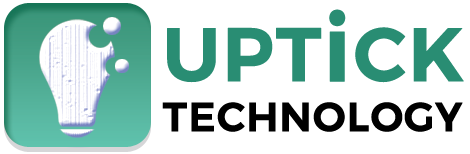You know that moment when your computer suddenly starts acting like it’s having a bad day? Maybe it’s crawling along slower than my grandmother on a Sunday stroll, or these weird pop-ups keep interrupting your Netflix binge. Been there, done that, got the digital t-shirt.
Here’s the thing—your home computer isn’t just some machine sitting on your desk. It’s basically your entire life crammed into a box. Your embarrassing photos from college, your banking passwords, that novel you’ve been secretly writing for three years. Everything’s in there, and frankly, that makes it pretty darn attractive to the wrong people.
Table of Contents
Why Hackers Love Picking on Regular Folks
Let me tell you something that might surprise you. Those cybercriminals you hear about on the news? They’re not just going after Fortune 500 companies anymore. Nope, they’ve figured out that regular people like us are way easier targets. We’re like the unlocked bikes in a college campus—why struggle with the heavy-duty locks when there’s easier prey?
My buddy Mike learned this the hard way last spring. Dude thought he was being smart by ignoring all those “boring” security updates. Then one Tuesday morning, he wakes up to find his computer locked with a ransom note demanding $500 in Bitcoin. His entire photo collection from his kids’ childhood? Gone. His small business files? Held hostage. That’s when computer security awareness stopped being just tech talk and became very, very real.
The Basics That Everyone Messes Up
Stop Ignoring Those Annoying Updates
I know, I know. Those software updates are about as exciting as watching paint dry. For years, I’d see that little notification pop up and think, “Yeah, I’ll deal with that later.” Spoiler alert: later never came.
But here’s what I didn’t realize—those updates aren’t just adding new emoji. They’re literally patching holes that hackers use to break into your system. It’s like having a broken window in your house and just leaving it that way because fixing it seems like a hassle.
Stuff you absolutely need to keep updated:
- Your operating system (whether you’re team Windows, Mac, or that one Linux friend we all have)
- Web browsers (Chrome’s constant updates aren’t just to annoy you)
- Antivirus software
- Pretty much every app you use regularly
My life got infinitely easier when I finally gave in and turned on automatic updates. Now my computer handles this stuff while I’m sleeping, and I wake up to a more secure system. It’s like having a digital janitor who actually does their job.
Password Game: Level Up or Game Over
Alright, let’s talk about passwords. I used to be that person who used “password123” for everything. Judge me all you want—at least I added the “123” for “security,” right? Wrong. So very wrong.
The reality check came when my email got hacked, and suddenly I’m getting calls from friends asking why I’m selling discount Viagra from my Gmail account. Not my finest moment.
Strong password practices aren’t just some IT department fever dream. They’re essential. Here’s what actually works:
- Make them long (12+ characters minimum)
- Mix it up with uppercase, lowercase, numbers, and those weird symbols
- Every account gets its own unique password (I know, I know, it’s a pain)
- Don’t use your dog’s name, your birthday, or “password” in any variation
The game-changer for me was getting a password manager. I use LastPass, but there are tons of options. It’s like having a super-secure digital wallet that remembers all your passwords so you don’t have to. Your browser probably has one built-in too—it’s not perfect, but it’s way better than using “123456” for everything.
Antivirus: Your Digital Bodyguard
Some tech-savvy folks will tell you antivirus software is dead. These are probably the same people who think they can fix everything with a simple restart. Don’t listen to them.
A good antivirus program is like having a bouncer at the door of your digital life. Sure, some troublemakers might slip through, but it catches most of the riffraff before they can cause real damage.
I learned this lesson when I got cocky and disabled my antivirus because it was “slowing down my gaming.” Three days later, I’m dealing with malware that turned my computer into a Bitcoin mining operation for some stranger in another country. My electricity bill that month was… educational.
Look for antivirus that does these things:
- Scans stuff in real-time (not just when you remember to run it)
- Protects your email from sketchy attachments
- Keeps you safe while browsing the web
- Updates itself regularly without bothering you
Windows Defender isn’t terrible if you’re on a budget, but I’ve had better luck with dedicated programs like Bitdefender or Norton. Think of it as insurance—boring but necessary.
Don’t Fall for the Obvious Traps
Phishing: When Emails Try to Trick You
Phishing attacks are getting scary good. I almost got fooled by one last year that looked exactly like a legitimate email from my bank. The logo was perfect, the colors were right, even the language sounded official. The only thing that saved me was accidentally noticing the sender’s email was “chase-bank-security@gmail.com” instead of something from Chase’s actual domain.
These scammers are getting creative, but they still make mistakes. Watch out for:
- Emails that sound super urgent (“Your account will be closed in 24 hours!”)
- Generic greetings (real companies usually use your actual name)
- Links that don’t go where they claim (hover over them to check)
- Any email asking for passwords or personal info
Pro tip: When in doubt, don’t click anything. Go directly to the company’s website or call them. Yeah, it’s extra work, but it beats explaining to your spouse why the checking account is empty.
Downloads: The Digital Equivalent of “Don’t Take Candy from Strangers”
I used to be that guy who’d download random software from wherever Google took me. Need a video converter? First result, let’s go. Want a free version of expensive software? That sketchy site with seventeen pop-ups looks legit.
This approach bit me hard when I downloaded what I thought was a free video editor and ended up with malware that turned my computer into a pop-up factory. It took me an entire weekend to clean up that mess.
Safe downloading practices that actually work:
- Stick to official websites and app stores
- Read reviews before downloading anything
- Let your antivirus scan downloads before opening them
- Avoid “cracked” or pirated software (I know it’s tempting, but it’s not worth it)
Wi-Fi: Your Digital Front Door
Your home Wi-Fi needs to be locked down tighter than Fort Knox. I’m talking WPA3 encryption (or WPA2 if your router is older). If your Wi-Fi doesn’t have a password, you’re basically leaving your digital front door wide open.
When you’re out and about, public Wi-Fi is convenient but dangerous. I only use it for basic browsing now, never for banking or shopping. And I always “forget” the network when I’m done so my phone doesn’t automatically connect later.
Backup Your Stuff Before It’s Too Late
Here’s something nobody talks about enough: data backup. I used to think backups were for paranoid people and IT departments. Then my hard drive crashed, and I lost three years of family photos. Three years. Gone. Just like that.
The 3-2-1 Rule (It’s Simpler Than It Sounds)
The backup rule I follow now:
- 3 copies of anything important
- 2 different types of storage (cloud + external drive)
- 1 copy somewhere else (not in your house)
Cloud services like Google Drive, iCloud, or Dropbox make this pretty painless. Set it up once, and it handles itself. I sleep way better knowing my important stuff is safe in multiple places.
Level Up Your Security Game
Two-Factor Authentication: Double Your Protection
Two-factor authentication (2FA) was one of those things I kept meaning to set up but never got around to. It seemed like such a hassle. Then my gaming account got hacked, and someone spent $200 on virtual sword upgrades. That’s when I finally got motivated.
Now I use 2FA on everything important:
- Email accounts
- Banking stuff
- Social media
- Any account with payment info
It’s actually not that annoying once you get used to it. Most apps let you use your phone for the second factor, so it’s just an extra tap.
Keep Your Operating System Happy
Operating system security isn’t just about updates. There are other things you can do depending on what you’re running.
If you’re on Windows:
- Keep Windows Defender running (or use something better)
- Don’t disable the firewall
- Run scans regularly
- Use a regular user account for daily stuff, not the admin account
Mac users aren’t immune either:
- Turn on FileVault encryption
- Use the built-in firewall
- Stick to the App Store when possible
- Don’t disable Gatekeeper
Watch Your Network Like a Hawk
I check my router’s admin panel maybe once a month to see what’s connected to my network. It’s usually just my devices, but one time I found a neighbor’s smart TV that had somehow connected to my Wi-Fi. Awkward conversation ensued.
If you see devices you don’t recognize, investigate immediately. Your router’s manual will tell you how to access this info.
Make It a Family Thing
Everyone Needs to Know This Stuff
Cyber security awareness can’t just be your responsibility if you live with other people. I learned this when my teenage nephew downloaded a “free” game that came with a side of malware. Suddenly, our whole household is dealing with infected computers.
We have regular family talks about:
- Not sharing personal info online
- Recognizing suspicious messages
- Why passwords matter
- What to do when something feels wrong
Parental Controls Are Your Friend
If you’ve got kids, parental controls aren’t just about limiting screen time. They can protect your whole network. Most routers have these built-in, and there are software solutions too.
When Everything Goes Wrong
Warning Signs Your Computer Is Compromised
Your computer will usually tell you when something’s wrong:
- Sudden slowdowns or random crashes
- Pop-ups appearing out of nowhere
- Your browser homepage changed without your permission
- Programs you didn’t install
- Weird network activity
Damage Control Mode
If you think you’ve been hacked:
- Disconnect from the internet immediately
- Run a full antivirus scan
- Change passwords for important accounts
- Check your bank and credit card statements
- Call for help if you’re in over your head
The Bottom Line
Learning how can you protect your home computer cyber awareness isn’t rocket science, but it does require some effort. Start with the basics—keep stuff updated, use decent passwords, and think before you click on things.
Computer security isn’t something you set up once and forget about. It’s more like brushing your teeth—you need to keep doing it regularly for it to work. The good news? Once these habits become second nature, protecting your digital life gets way easier.
Your computer contains your digital life, and that’s worth protecting. With these strategies, you’re not just making things harder for hackers—you’re giving yourself peace of mind. And honestly, that’s worth way more than the effort it takes to set this stuff up properly.